Have you been looking for a Zenpack that would allow seamless integration of Zenoss and the NetFlow tool Scrutinizer? Well you have come to the right place! Today I will be showing you how to complete the configuration of this integration.
First off there are some minor differences between Zenoss 3.x and 4.x, make sure you know what version you are running before trying to continue on with this guide. The difference between the two will determine what we will be renaming the Zenpack, you will need to download the Scrutinizer Zenpack. Before trying to install you will want to unzip the .egg file from the provided .ZIP then change the name of the file according to match the version of Zenoss you are currently running.
- For version 3.x.x change the file name to: ZenPacks.PlixerInternational.Scrutinizer-1.2-py2.6.egg
- For version 4.1.1, rename the file to: ZenPacks.PlixerInternational.Scrutinizer-1.2-py2.7.egg
Now that our ZenPack is properly named we can navigate to Advanced > Zenpacks. In this menu simply click on the gear next to Loaded ZenPacks, choose Install ZenPack and locate the file we just renamed. After the install is complete you will need to restart the services for the pack to be available.
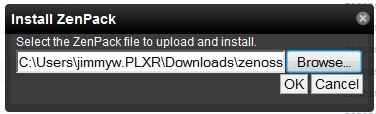
Now we are ready to configure the Zenoss server to link with Scrutinizer. First find the device class you would like to like to Scrutinizer and open “Configuration Options”. Here you will need to configure zScrutinizerUsername, zScrutinizerPassword, zScrutinizerIp, and zLinks. The only one that can be a little tricky is zLinks, to make it easier for you I have included an template:
<a href=”http://[Scrutinizer-server-ip]/search.html?user=[USER NAME]&pass=[PASSWORD]&el=[EXPORTER_IP]“><img src=”http://[Scrutinizer-server-ip]/images/common/logo24.png” title=”Scrutinizer”>Scrutinizer</a>
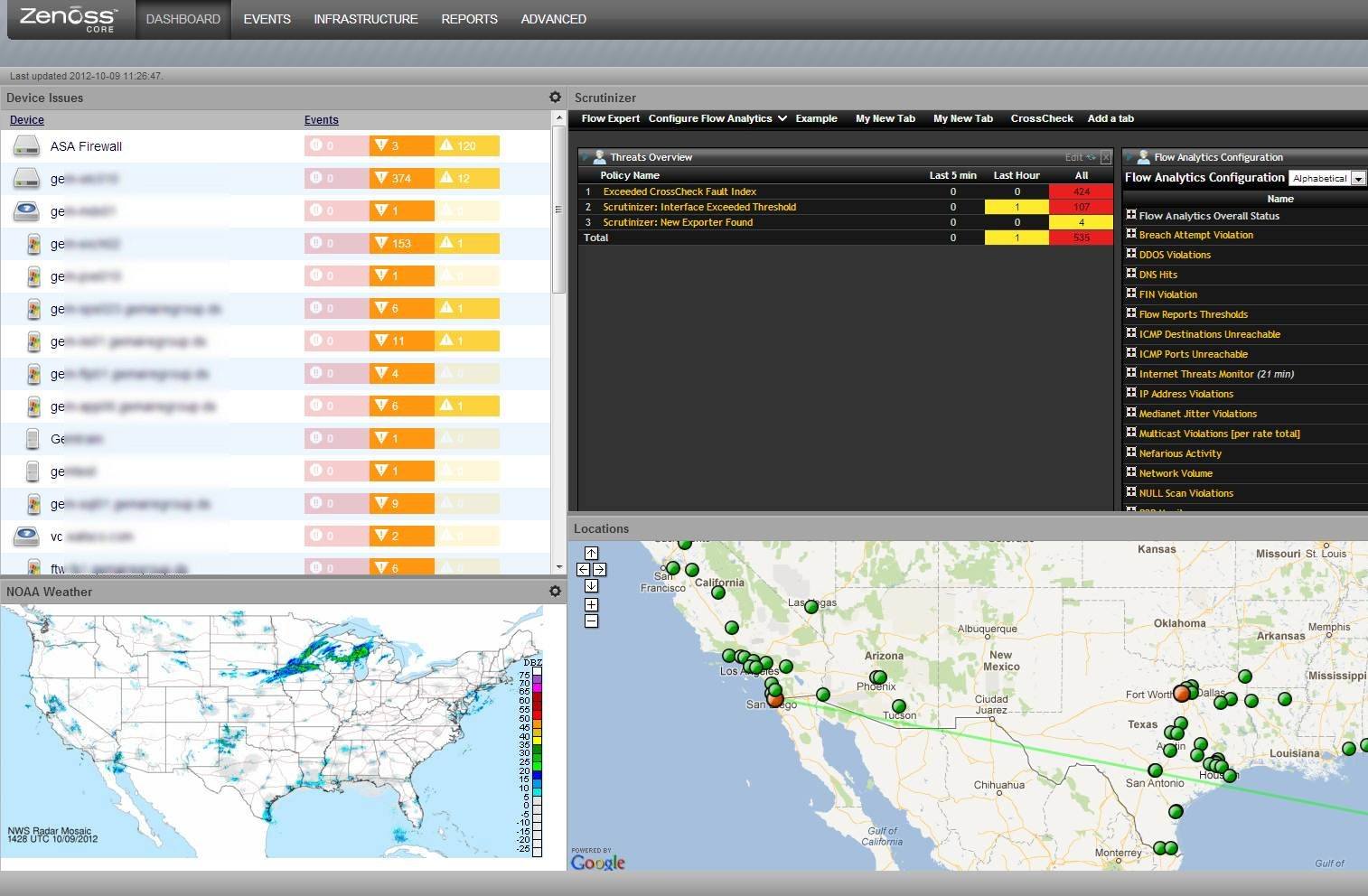
To add Scrutinizer to a Dashboard all you need to do is click on Add Portlet, select Scrutinizer NBA Volume then configure it to point at Scrutinizer.
Adding links to Zenoss from Scrutinizer is the easiest part as we have done most of the configuration for you. In Scrutinizer navigate to Admin > Definitions > 3rd Party Integration, then select Zenoss in the Existing integration drop down. All you need to do now is change the “xxx.xxx.xxx.xxx:8080” to match the address of your Zenoss server. Contact us today if you are looking for a best at NetFlow tool that will integrate well with your current solutions.


