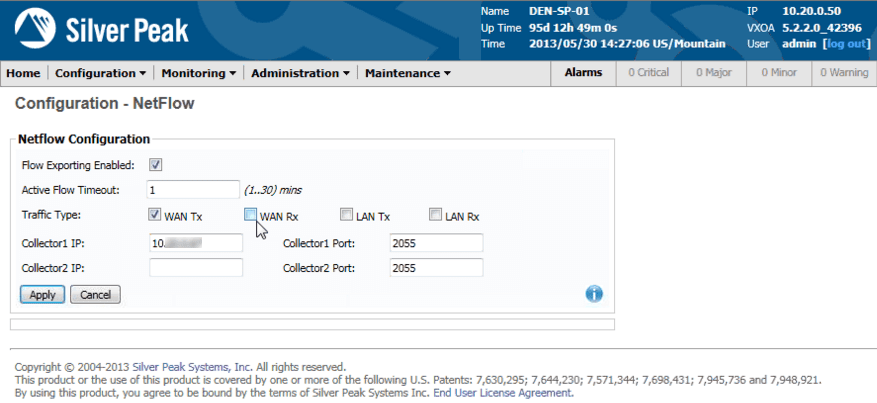For today’s blog, I’ll be discussing how to configure NetFlow on the Silver Peak WAN Optimizer.
We’ve previously mentioned Cisco WAAS NetFlow support and Riverbed Steelhead NetFlow support.
And now, with Silver Peak Systems taking more of the WAN Optimization market share, it’s about time we help you get the most out of your investment by leveraging flow technologies available from your Silver Peak.
The NetFlow configuration for the Silver Peak WAN optimizer is a simple, 4 step process.
Referring to the image below, go to ‘Configuration – NetFlow’ on the Silver Peak WAN optimization controller.
- Check ‘Flow Exporting Enabled’
- Set ‘Active Flow Timeout’ to 1 minute
- Select ‘Traffic Type(s)’ – to see both ingress and egress flows for your WAN and LAN, select WAN Tx, Rx, and LAN Tx, and Rx.
- Enter the IP Address for your flow collector in ‘Collector1 IP’, and the listening port in ‘Collector1 Port’. (You can configure up to 2 flow collectors.)
Setting the Active Flow Timeout is important because Scrutinizer calculates bandwidth utilization based on 1 minute intervals. Typically, the default value is 30 minutes.
What this means is that if you have a long-lived conversation, such as a file download, or a telnet session, then the flow export for that conversation will not occur until it completes, or 30 minutes has passed, whichever comes first. The resulting reporting in Scrutinizer may then display huge spikes at the end of the 30 minutes, and also very low utilization where there has been traffic not yet reported.
Step 3, enabling both transmit and receive on both lan and wan traffic, is critical with WAN optimizers, to accurately report the compressed flow data leaving the Silver Peak. This allows flow reporting based on both ingress flows and egress flows.
Without exporting egress flows, your NetFlow Analyzer solution must use ingress flows to report outbound data. So if the data was compressed, using the ingress flows to report the data will not be accurately reporting the byte reduction, but rather, will report outbound identical to inbound. So the outbound data reported will be misleading.
Exporting both interfaces, with both Tx and Rx, however, gives you complete visibility of inbound and also the outbound compressed data rates, and is the preferred and recommended flow configuration.
For more detailed information on Silver Peak Systems NetFlow configuration, go to page 75 of the Appliance Manager Operator’s Guide. Then, for rich flow reporting of all flows exported by the Silver Peak, check out this Best in Class NetFlow and sFlow solution.
Do you need (or want?) more visibility of your network? Contact us with your list of network devices and we can let you know if and how they support flow exports.