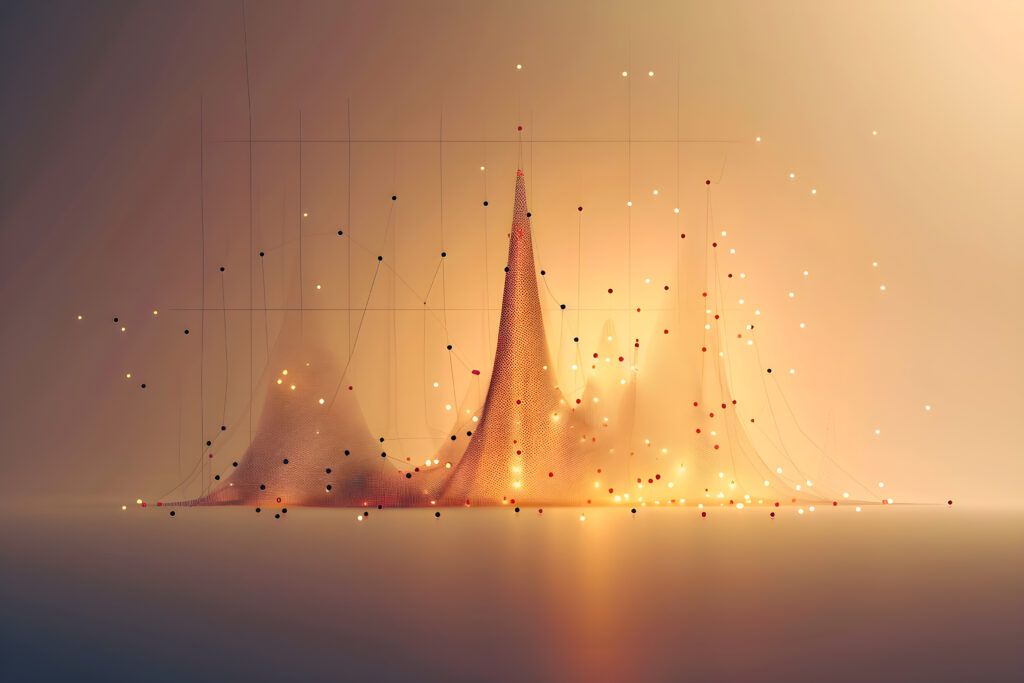Packet Capture vs. Flow Data: Striking the Right Balance
From detecting security threats to troubleshooting elusive performance issues and meeting compliance demands, understanding what’s happening on your network is essential. To achieve that visibility, organizations rely heavily on two core monitoring methods: packet capture ...
Continue Reading