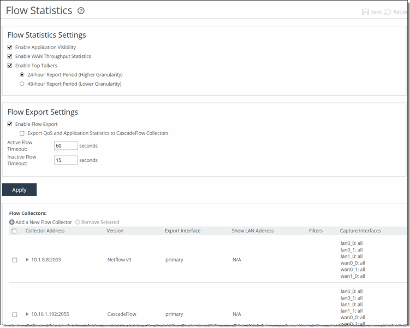Manufacturer: Riverbed
Model(s): Steelhead
Version(s): 4.6
Notes: SteelHead supports NetFlow v5.0, CascadeFlow, NetFlow v9, and CascadeFlow-compatible. By default, flow export is disabled. You can also export preoptimization and post-optimization data.
Configuration steps
- Choose Networking > Network Services: Flow Statistics to display the Flow Statistics page (above).
- Under Flow Statistics Settings, complete the configuration as described in the following steps.
- Enable Application Visibility.
- Enable WAN Throughput Statistics.
- Enable Top Talkers.
- Click Apply to apply your settings.
- Click Save to Disk to save your settings permanently.
- Under the Flow Export Settings section, Enable Flow Export.
- Set the Active Flow timeout to 60 seconds.
- Set the Inactive Flow timeout to 15 seconds.
- Click Apply to apply your settings.
- Click Save to Disk to save your settings permanently.
- Under the Flow Collector section, add a new Flow Collector.
- Set the Collector IP Address to the IP address of your Scrutinizer collector.
- Set the UDP port for flow export.
- Select the flow version from the drop down list. The preferred choices are Netflow v9 or Netflow v5. The best choice is Netflow v9.
- Set the Packet Source Interface. NetFlow records sent from the SteelHead appear to be sent from the IP address of the selected interface.
- Click the Add collector button.
- Click Apply to apply your settings.
- Click Save to Disk to save your settings permanently.
See below for an example configuration